1. Share the USB Device on the Server
Run USB over Network Server program.
Select the USB device you want to share and click the
![]() Share Device button.
Share Device button.
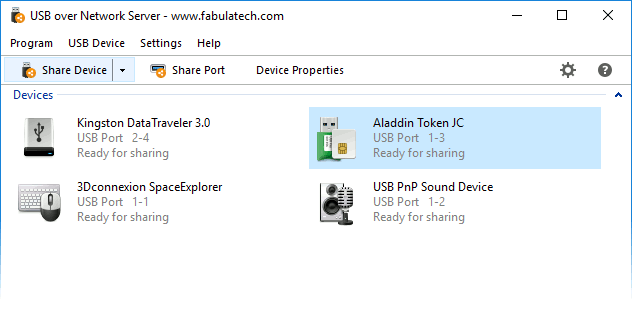
Now the USB device is shared and ready for connection to the USB over Network Client.
2. Connect the USB Device to the Client
Run USB over Network Client program and click the
![]() Add Server button.
Add Server button.
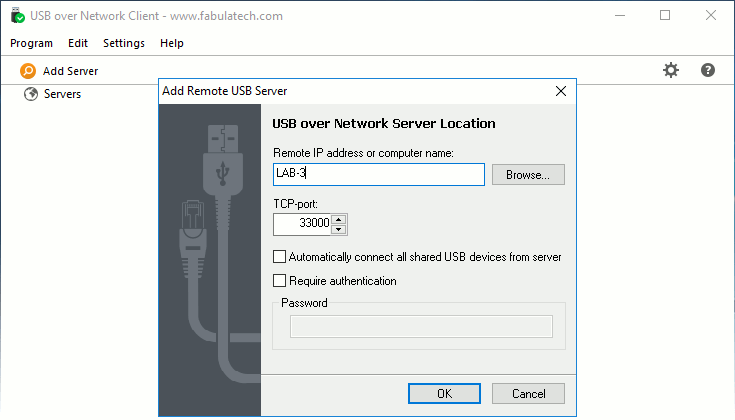
Click to select the remote computer with shared USB devices and click . As a result, specified USB over Network Server will be added to the servers list. If the Server is active at the moment, the program will show all USB devices shared on that Server.
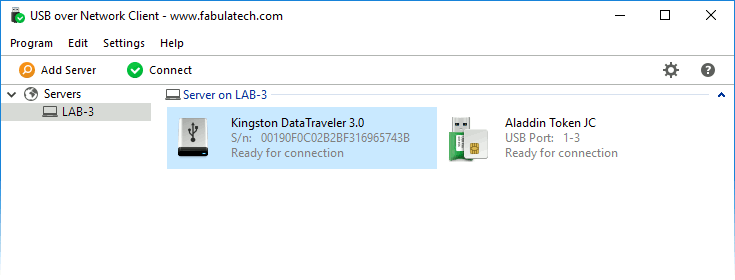
Now, select the USB device and click the ![]() Connect button.
If the selected device is available on the server, it will be connected
to your computer over the network. If the device cannot be connected for
some reason, you will be notified.
Connect button.
If the selected device is available on the server, it will be connected
to your computer over the network. If the device cannot be connected for
some reason, you will be notified.
Now the remotely shared USB device is ready for use on your local computer.
Similar Products:
- USB for Remote Desktop
Access local USB devices in remote desktop session. - Scanner for Remote Desktop
Use local scanners in remote Windows session. - Webcam for Remote Desktop
Use local webcams in remote Windows session. - Biometrics for Remote Desktop
Use local biometric devices in remote desktop session. - Serial Port for Remote Desktop
Use local serial devices in remote desktop session. - Printer for Remote Desktop
Use local printers in remote Windows session. - Sound for Remote Desktop
Use local input and output audio devices in remote desktop session.